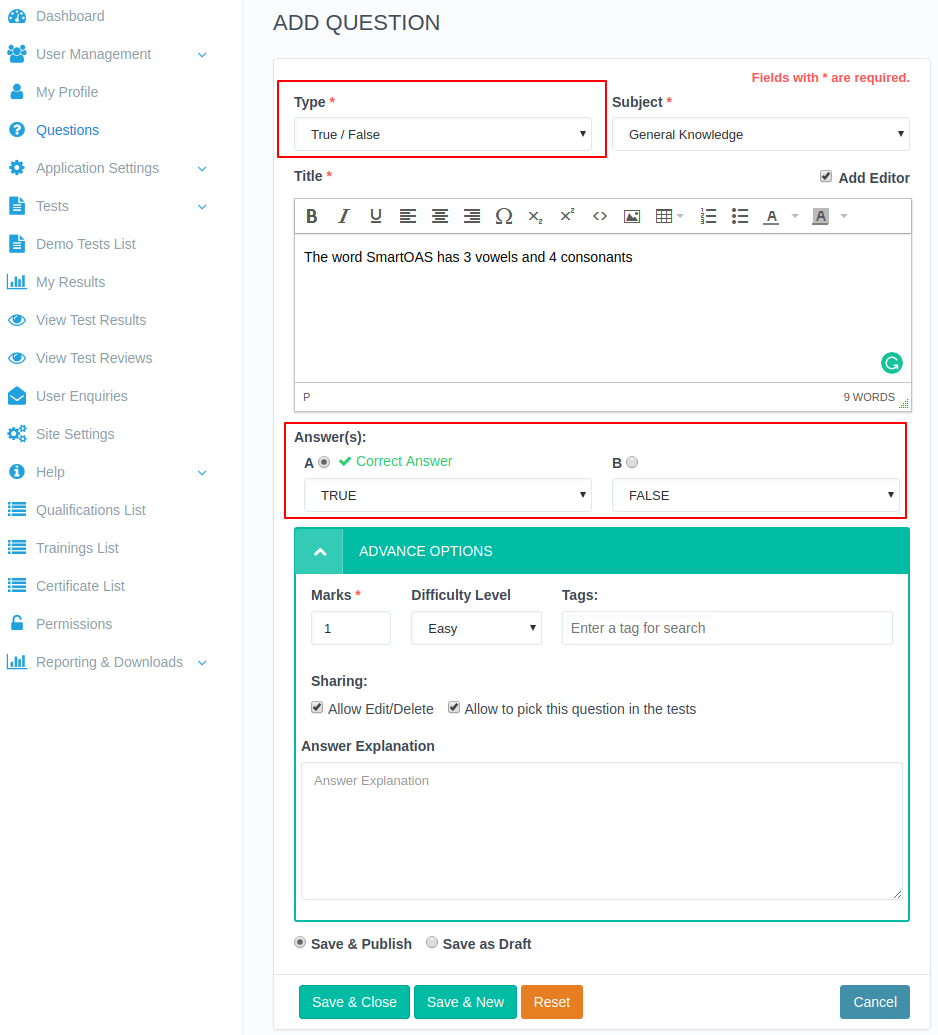How to add a true-false type question in the SmartOAS system?
Steps (Add True/False Questions):
- Navigate to ‘Questions’ from sidebar.
- Click on the ‘Add Questions’ button in the top right corner.

- A new page will be opened with the form containing the following fields:
- ‘Type’ (Select True / False from the select box),
- ‘Subject’,
- ’Title’,
- ’Answer(s)’ (Under this you will find two select-box with a radio button, select the option from these boxes with one correct answer. Select-box has the following options:
- ‘Yes/No’,
- ‘Right/Wrong’,
- ‘Correct/Incorrect’,
- ‘Agree/Disagree’,
- ’Advanced Options’, containing the following fields:
- ‘Marks’,
- ’Difficulty Level’,
- ’Tags’,
- ’Sharing’,
- ‘Allow Edit/Delete’ (Check this checkbox if you want to allow other users to edit and delete this question at any point otherwise leave this unchecked),
- ’Allow picking this question in the tests’ (Check this checkbox If you want to allow other users to view pick this question while creating a test).
- ’Answer Explanation’.
- Two radio buttons choose either of the following:
- ‘Save & Publish’ (If you want this question to be accessed publicly then mark it),
- ‘Save as Draft’ (If you want this question to be saved as a draft then mark this radio button).
- Fill all the required fields and then click on either of the buttons:
- ‘Save & Close’ (To get back to the question list after saving your question),
- ‘Save and New’ (To save this question and then parallelly want to add another question),
- ‘Reset’ button, (If you don’t want to save the question and clear all the data from the form-fields),
- ‘Canel’ button, (If you don’t want to add any question and simply want to get back to the question list then click on it).