Steps (Edit Permission):
- Navigate to ‘Permissions’ from the sidebar.
- Click on the setting dropdown button, present in the 'Actions' column.
- Select 'Edit' option from the dropdown list.
- A new page will be opened with a form containing the following fields:
- 'Parent' (You can make this permission as a parent or the child of another permission from here),
- 'Sort Order' (Sorting Order),
- 'Label' (Name of the permission),
- 'URL' (Path of the permission),
- 'Sidebar Icon Class' (Class for applying icon),
- 'Show in Side Bar Menu' (If you want to show in the sidebar then select 'Yes' else select 'No'),
- 'Status' (Can set the status of the permission from here),
- 'Set default permission in role' (If you want to add this permission into the role, can do it from here),
- 'Short Description' (Brief description of permission).
- Fill all the required fields and then click on either of the buttons:
- 'Save & Close',
- 'Reset',
- 'Cancel'.
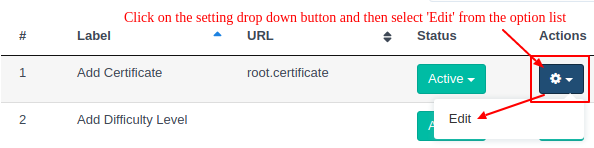
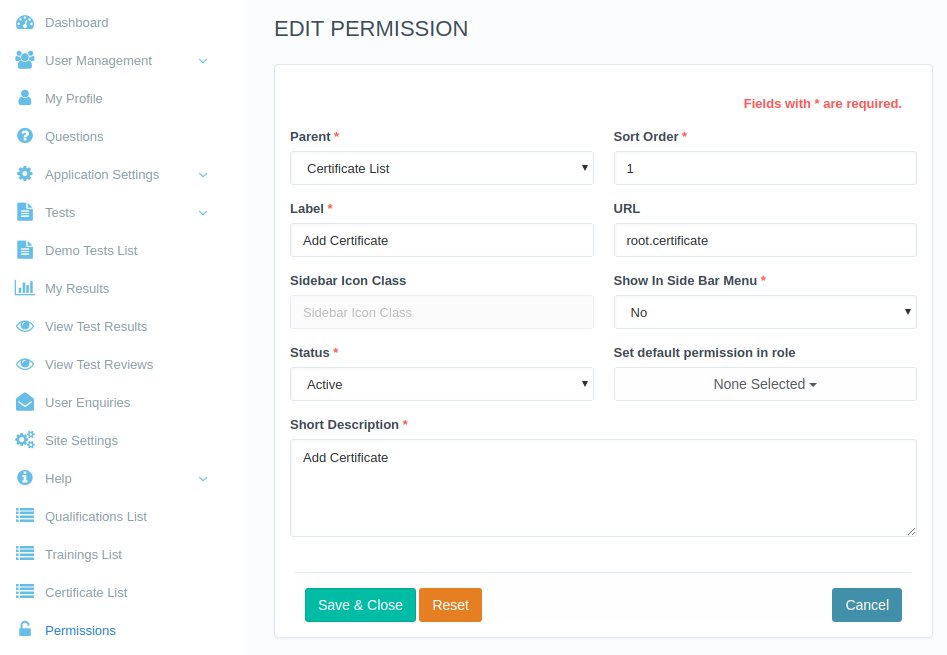


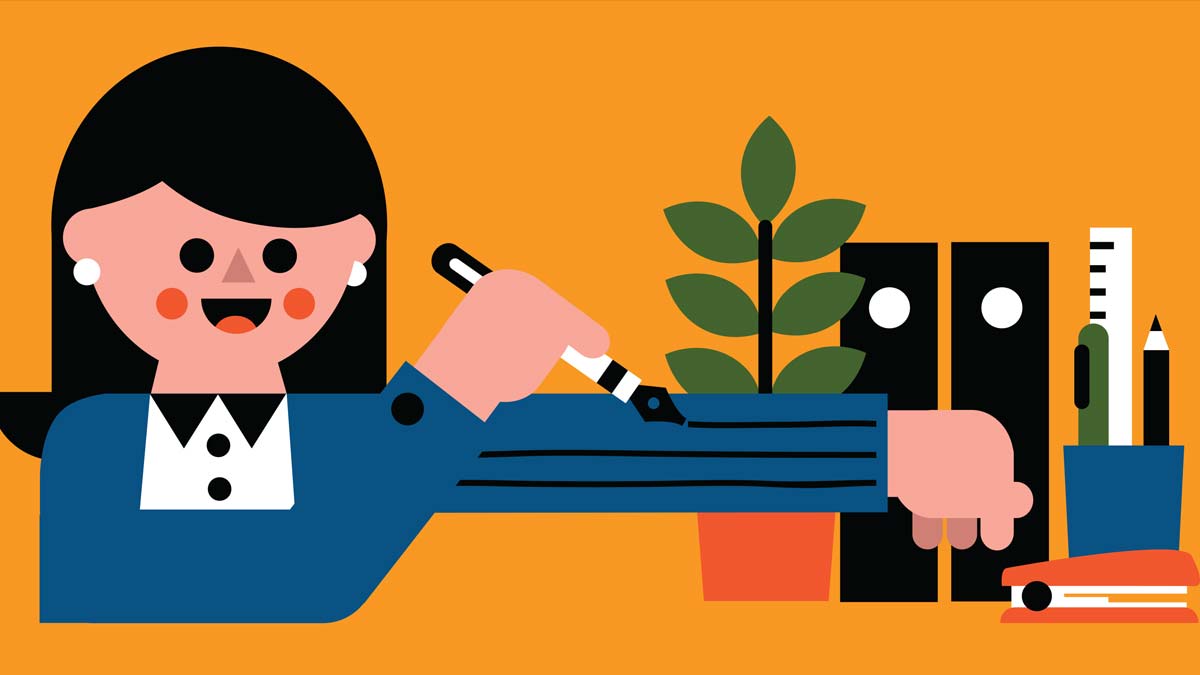
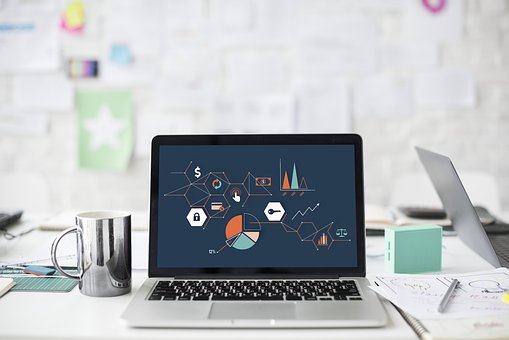


Comments